Host a Local Container Externally
By Tom Ratcliff
Table of Contents
- Create Container
- Serve Container
- Open Firewall and Port Forward
- Forward Port on Router
- Register CNAME with Registrar
- Test Connectivity
Create a Simple Nginx Container
In this example we will create a React app with Vite and containerize it
Requires Node & NPM
npm create vite@latest myAwesomeApp
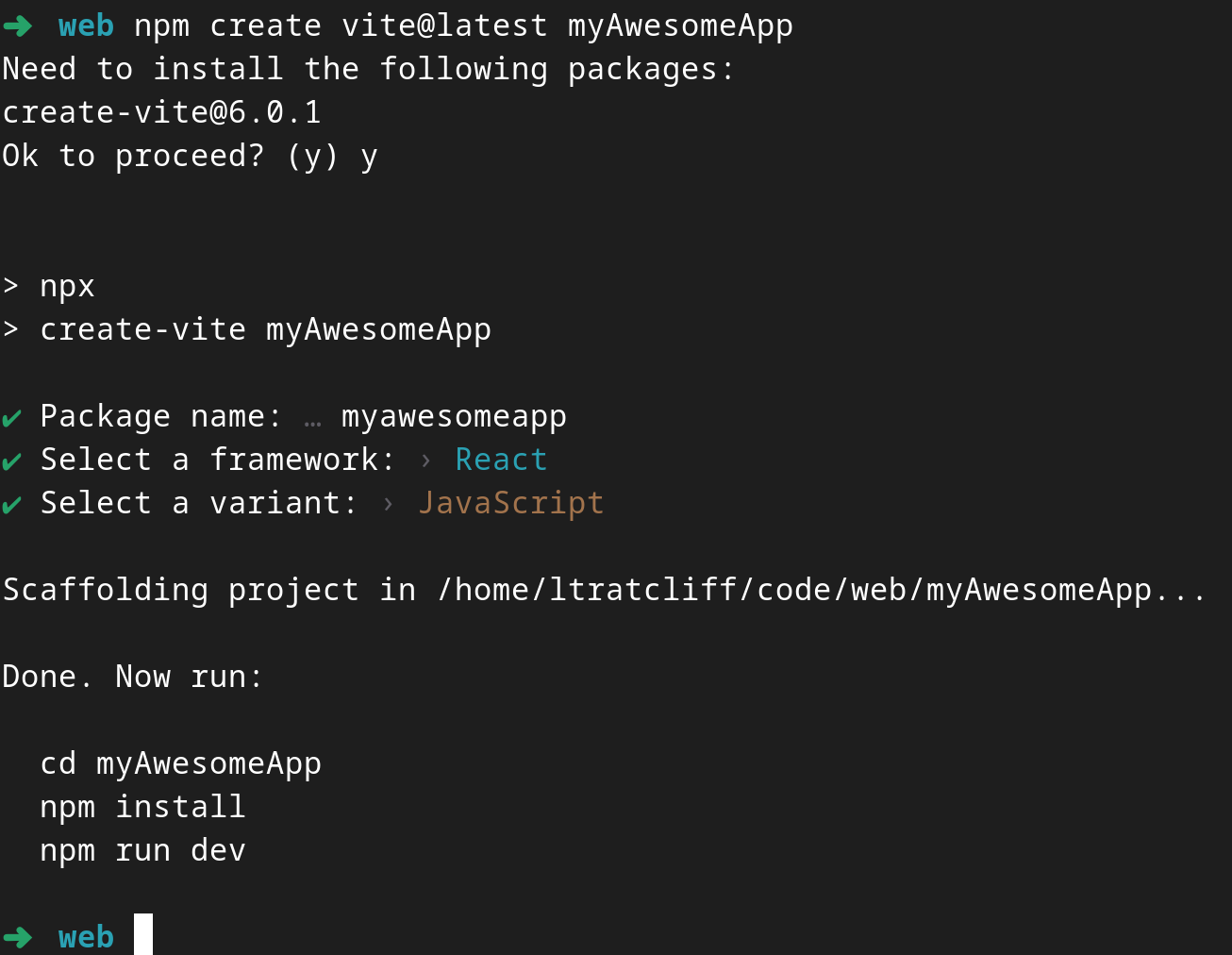
Now we’ll create the Dockerfile and container
First create a nginx.conf file with a similar config:
server {
listen 80;
server_name localhost;
location / {
root /usr/share/nginx/html;
index index.html index.htm;
try_files $uri /index.html;
}
}
# Stage 1: Build the React app
FROM node:alpine AS build
# Set working directory
WORKDIR /app
# Install dependencies
COPY package.json ./
RUN npm install
# Copy all files and build the app
COPY . .
RUN npm run build
# Stage 2: Serve the app with Nginx
FROM nginx:alpine
# Copy the built React app files from the previous stage
COPY --from=build /app/dist /usr/share/nginx/html
# Copy the custom Nginx configuration file
COPY nginx.conf /etc/nginx/conf.d/default.conf
# Expose port 80
EXPOSE 80
# Start Nginx server
CMD ["nginx", "-g", "daemon off;"]
Now build container
docker build -t myawesomecontainer .
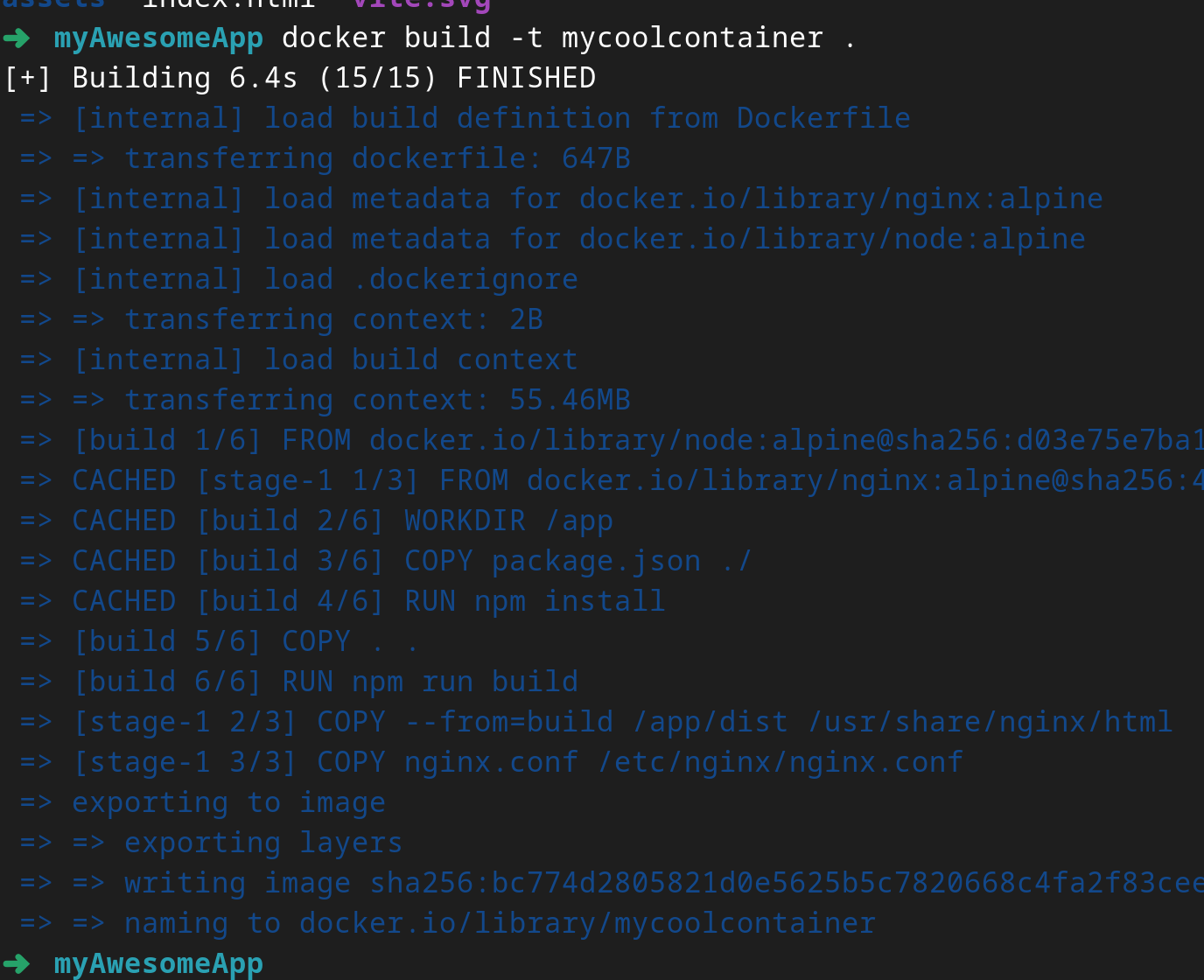
Check out our awesome container image!
docker images

Now to make and serve a container
Serve our container
docker run --rm -it -p 8080:80 mycoolcontainer
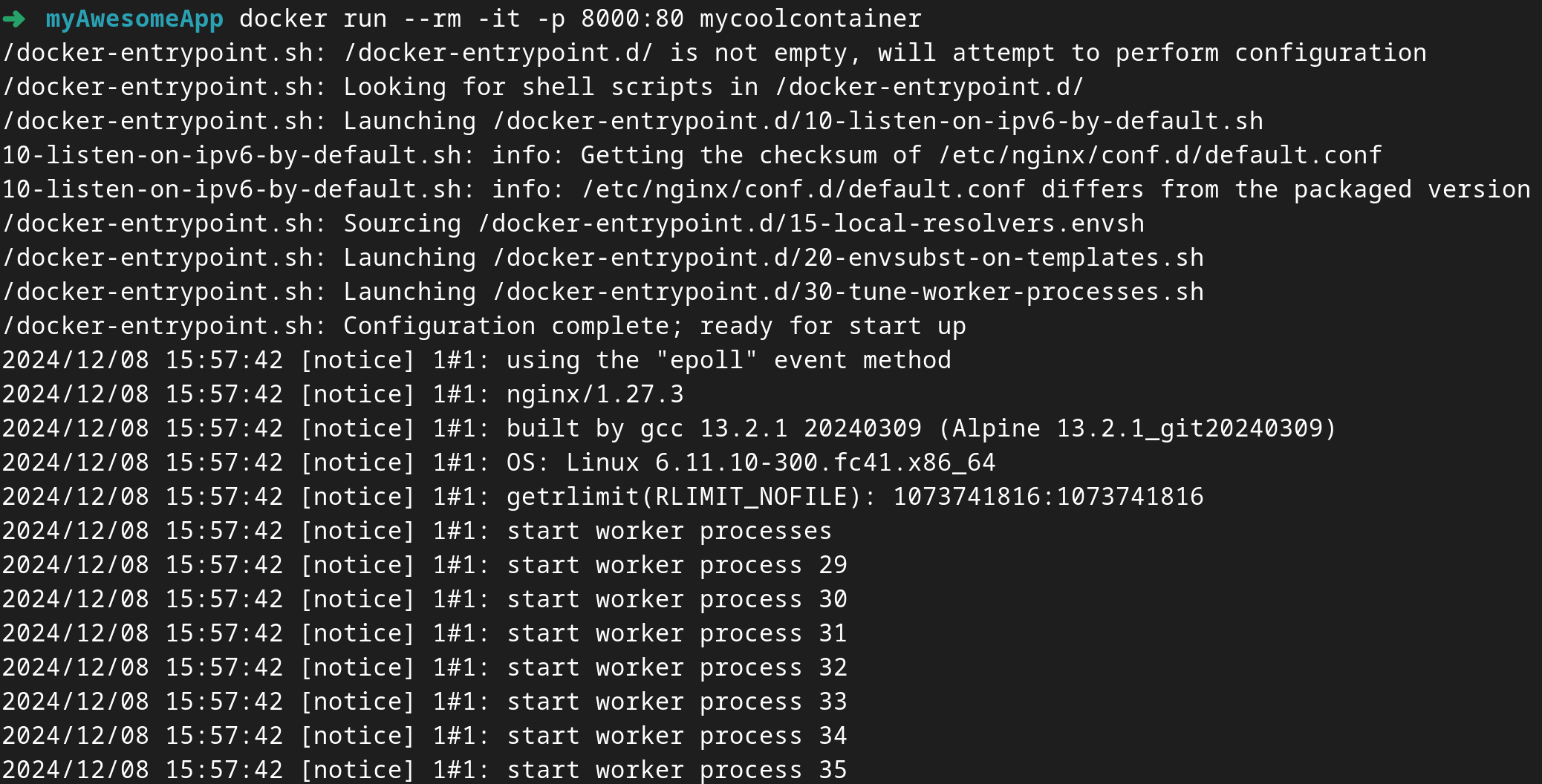
Check your site out in your browser
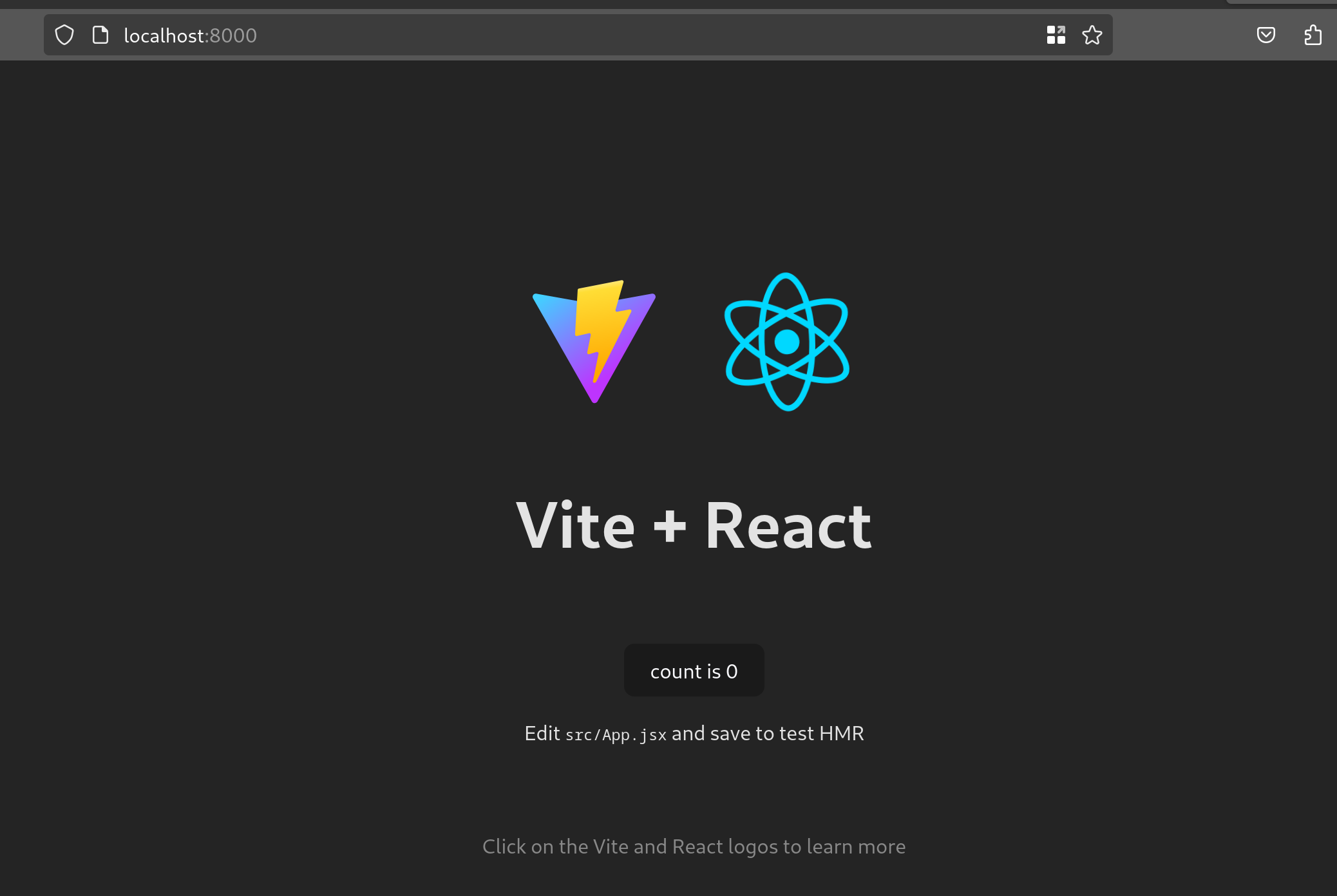
Open firewall
This part will vary depending on operating system. On Fedora Linux these ports are already good. Can verify with:
sudo firewall-cmd --list-all
FedoraWorkstation (default, active)
target: default
ingress-priority: 0
egress-priority: 0
icmp-block-inversion: no
interfaces: wlp9s0f0
sources:
services: dhcpv6-client mdns samba-client ssh
ports: 1025-65535/udp 1025-65535/tcp
protocols:
forward: yes
masquerade: no
forward-ports:
source-ports:
icmp-blocks:
rich rules:
Open ports are shown on the “ports:” line.
If you need to open the ports, you can accomplish (on linux) with:
sudo firewall-cmd --permanent --add-port=8080/tcp
sudo firewall-cmd --reload
Forward Ports
This will differ per router, but the options and configuration should be similar.
Going to show the setup on Eero (just switched from pfsense)
A reservation is required to add a firewall rule
- From the eero app select Settings -> Network Settings -> Reservations & Port Forwarding -> Add a reservation
- Select the device you want to port forward to and save
- Now select “Open a port”
- Fill out the form with a name, port, internal port (8080) [see below]
- Save
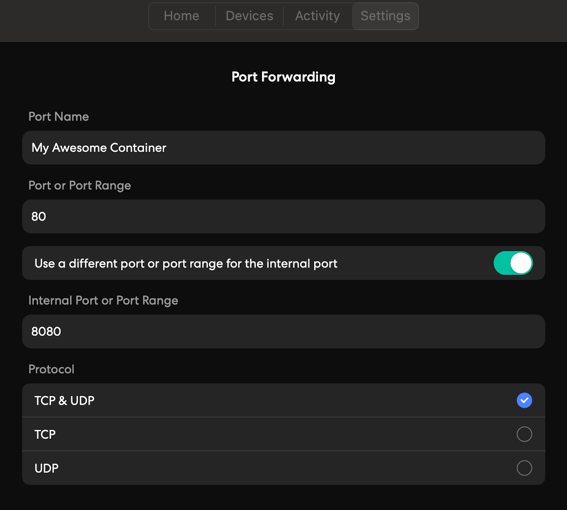
Register Website CNAME with Domain Registrar
My domain was managed through google domains until a few months ago when it merged over to squarespace. I have since offloaded my DNS to Cloudflare (which is a whole seperate writeup) But for now, will show how to setup a DNS CNAME addition in Cloudflare.
Under your Cloudflare website -> DNS select add record
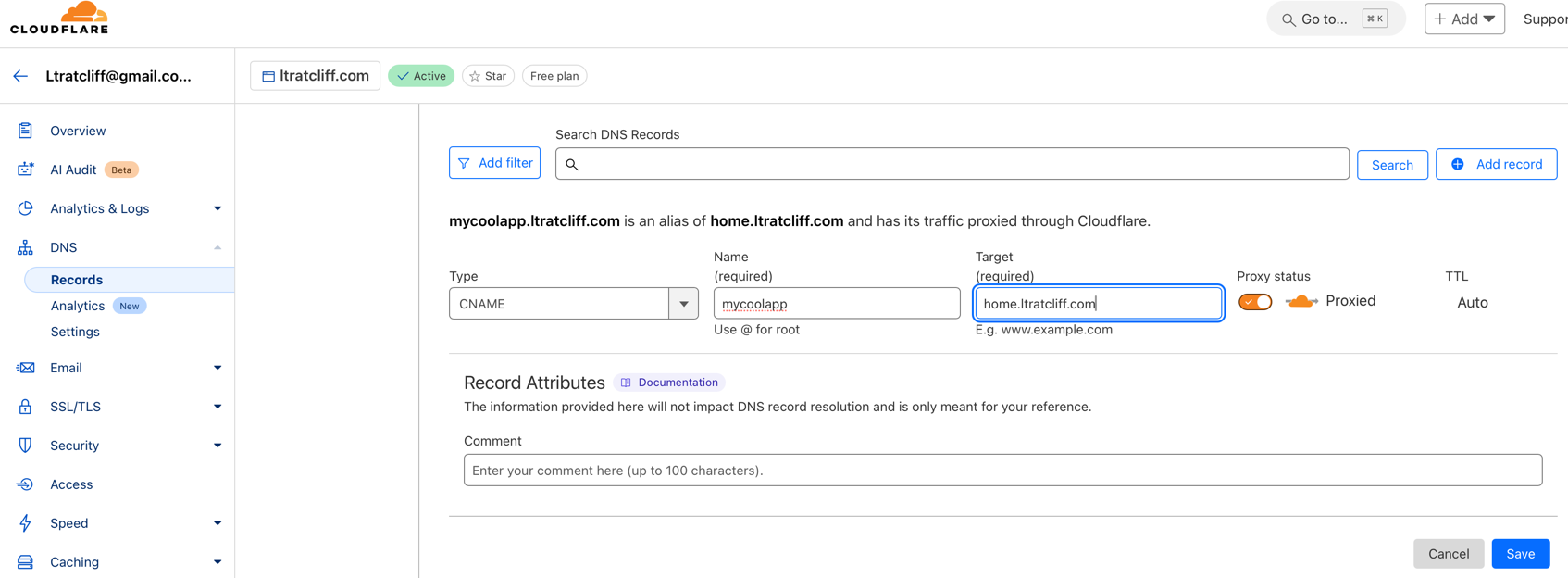
Make to point your CNAME to your A record (which is defined to your public external IP (can get this on whatismyip.com))
ie: 
now mycoolapp.yourdomain.com should resolve with nslookup.
nslookup mycoolapp.ltratcliff.com
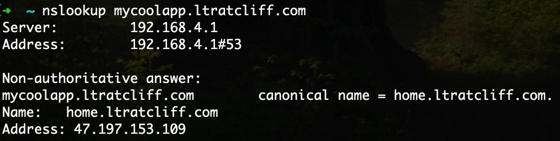
Test External Connectivity
If all went well, you should be able to hit your container externally from your browser
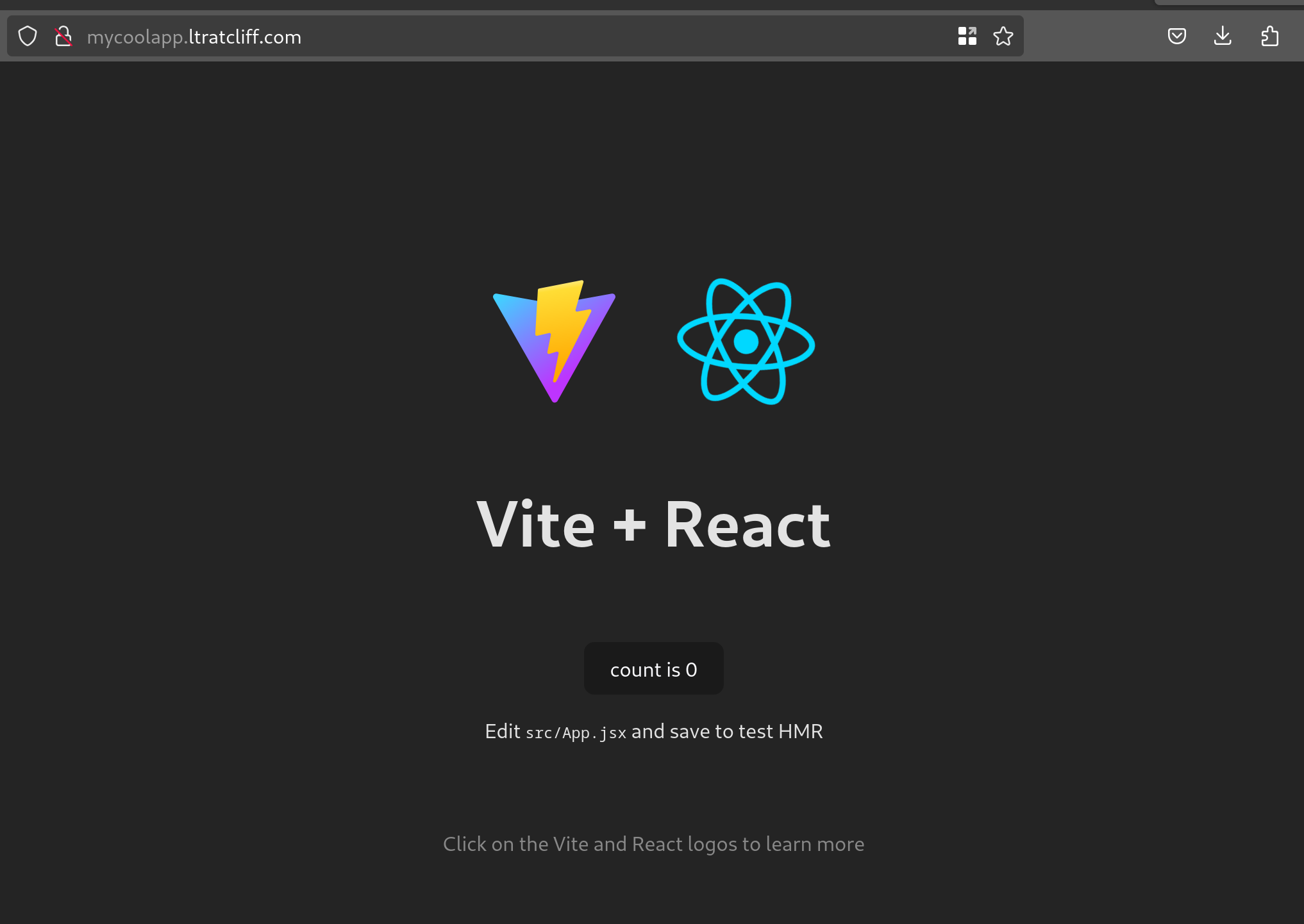
🎉🎉🎉
That’s it! We have successfully deployed a local container accessible to the 🌎